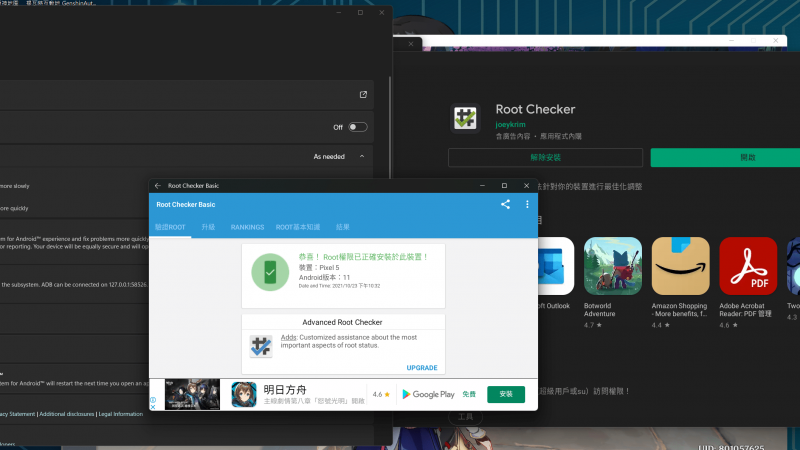幫我們的粉絲專頁按個讚!
Rasa-4 rasa-oss 3.1.2與rasa-x 1.1.3最終社群版 安裝
rasa x 自 2022/06 起不再提供任何服務,故 1.1 為最後一個社群免費版本,自1.2以後將被Rasa Enterprise 付費版替代
規格需求
規格需求
- Access to the Internet
- Linux / macOS operating system
- Port 80 and 443 of the host machine must be available
最低 / 建議 規格需求:
- Dual-Core CPU / Quad-Core CPU
- 8 GB RAM / 16 GB RAM
- 25 GB DISK / 50 GB DISK
安裝 Rasa Ephemeral Installer (REI) 工具
下載、執行ERI安裝檔,這個指令會自動安裝以下套件: docker、kind、helm、kubectl、rasactl
curl -O https://rei.rasa.com/rei.sh && bash rei.sh -y
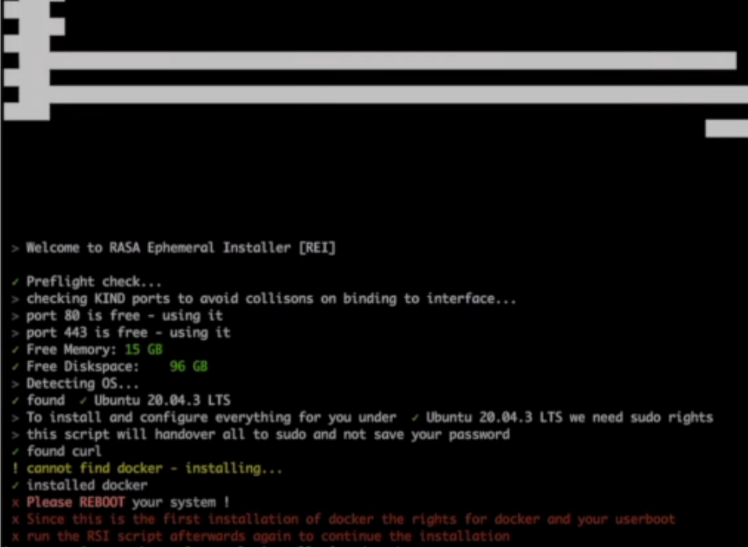
安裝完Docker後需要重新起動
sudo reboot
重啟後再次執行安裝檔
bash rei.sh -y
編寫 Rasa X 設定檔
nano examplerasax-values.yml
透過設定檔指定rasa-oss、rasa-x的版本
rasa:
tag: "3.1.2"
versions:
rasaProduction:
enabled: true
rasaWorker:
enabled: true
rasax:
tag: "1.1.3"
ingress:
enabled: true
hosts:
- host: examplerasax.nfs.tw #網域改你自己的
paths:
- /
# Disable NGINX which is not needed longer.
nginx:
enabled: false
啟動 Rasa X 設定檔
建立一個名稱為 examplerasax 的 rasa-x,耐心等他跑完
rasactl start examplerasax --values-file ~/examplerasax-values.yml
如果之後有變更設定檔,用此指令
rasactl upgrade examplerasax --values-file ~/examplerasax-values.yml
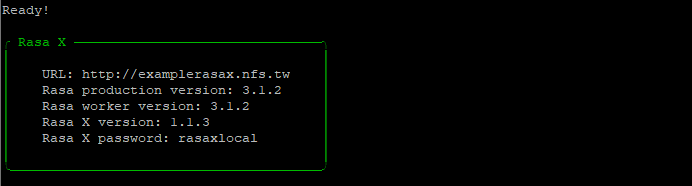
啟動 Rasa X 成功
帳號預設為 admin
密碼預設為 rasaxlocal
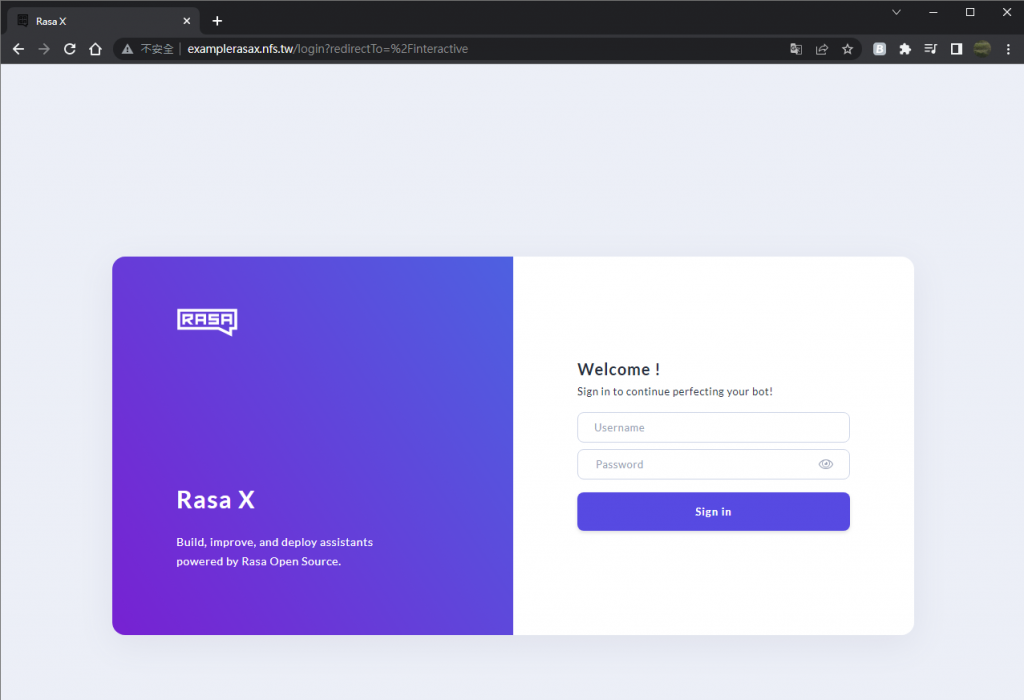
將 Rasa X 連結到 Git repository,以Github為例
在側邊點擊 Connect to a Git repository
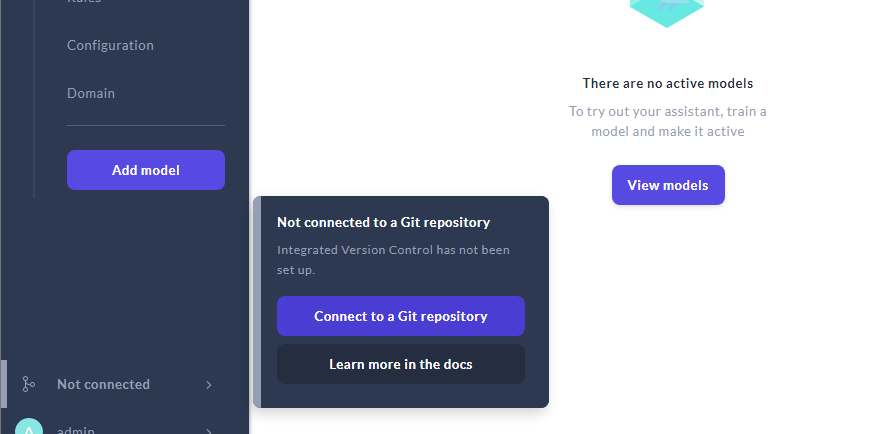
填入自己的 Git repository 資料
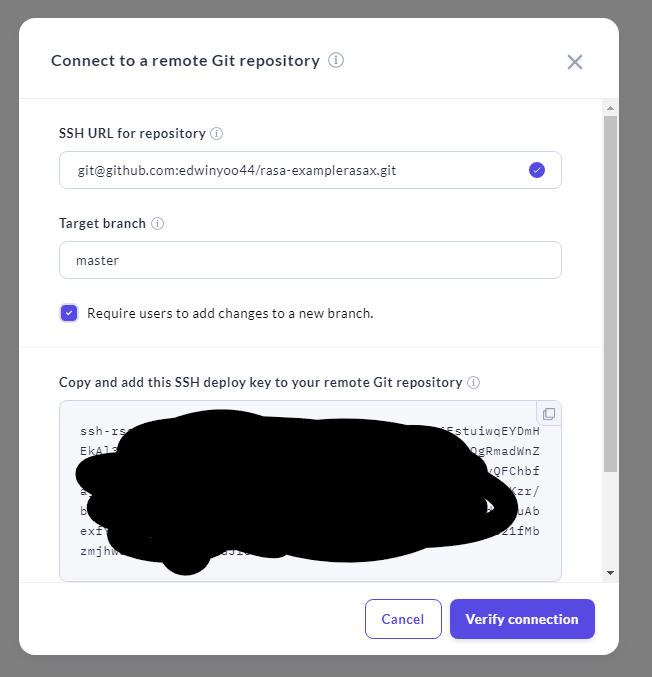
將下方 SSH deploy key 加入於自己的Github帳號中
Github > Settings > Access > SSH and GPG keys

在 SSH keys 中點擊 New SSH key 新增
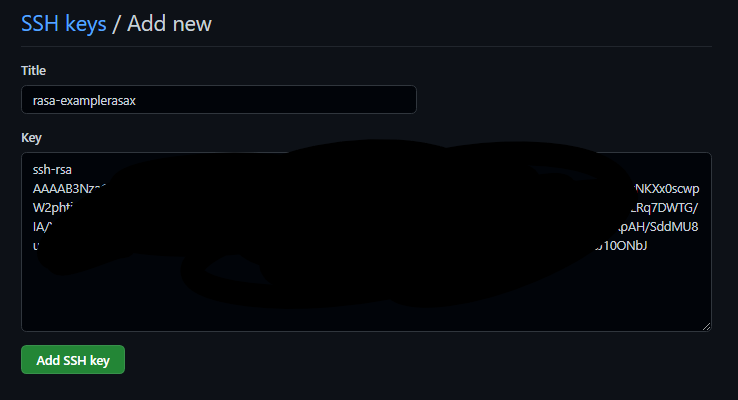
完成後回到 Rasa X 後台,按下 Verify connection
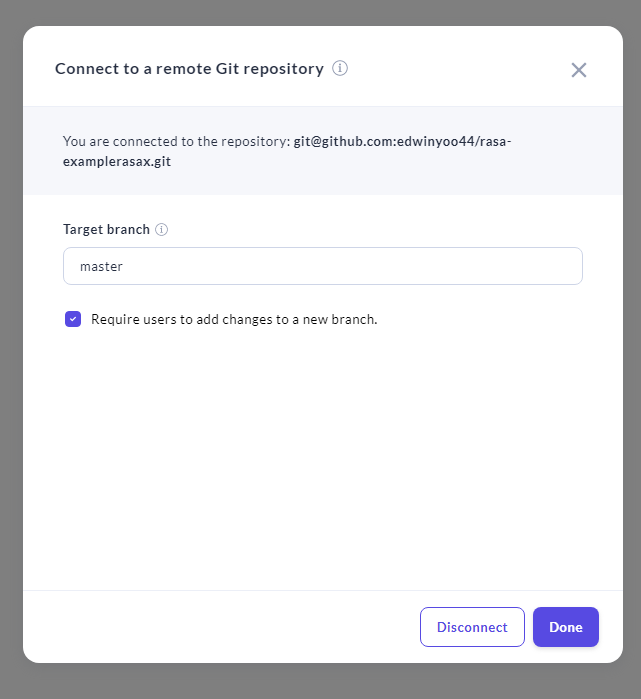
按下Done 後就可以看到 Rasa X 已與 Github 上的資料進行同步
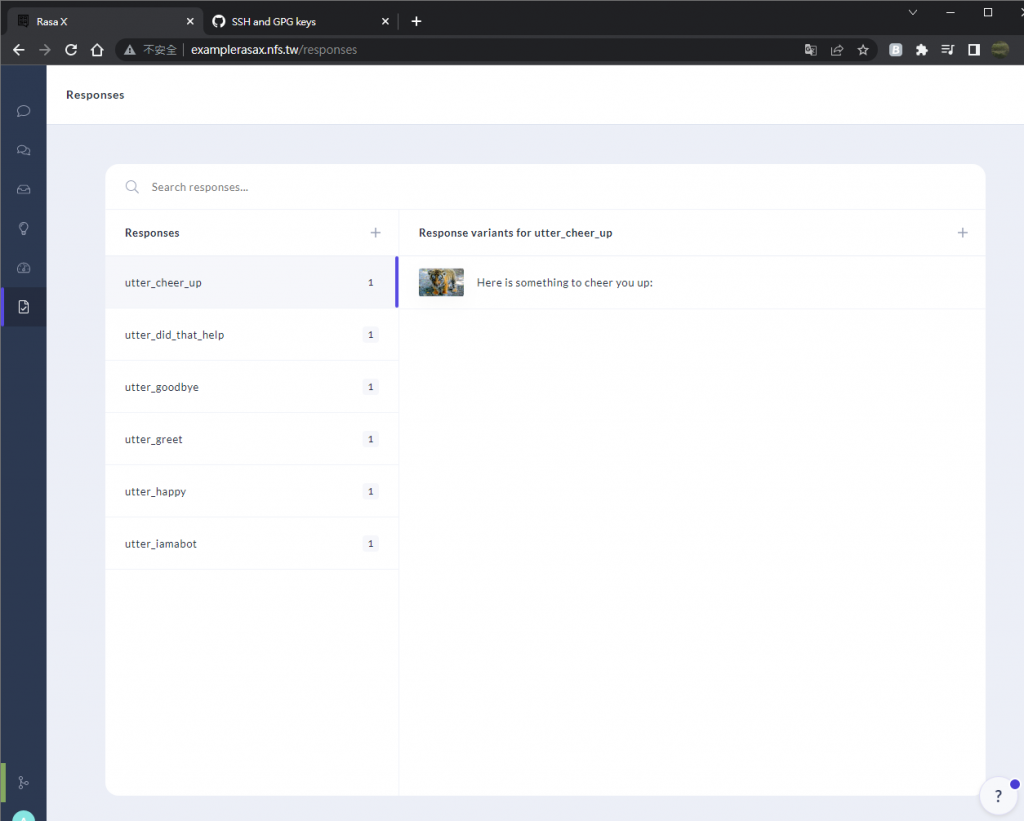
注意!!! 如果出現 “Unable to access repository. Please check your credentials and try again.” 錯誤的話,請確保你的 Git repository 有Rasa 架構的資料
可以先前往 https://github.com/edwinyoo44/rasa-init-demo clone 範例資料
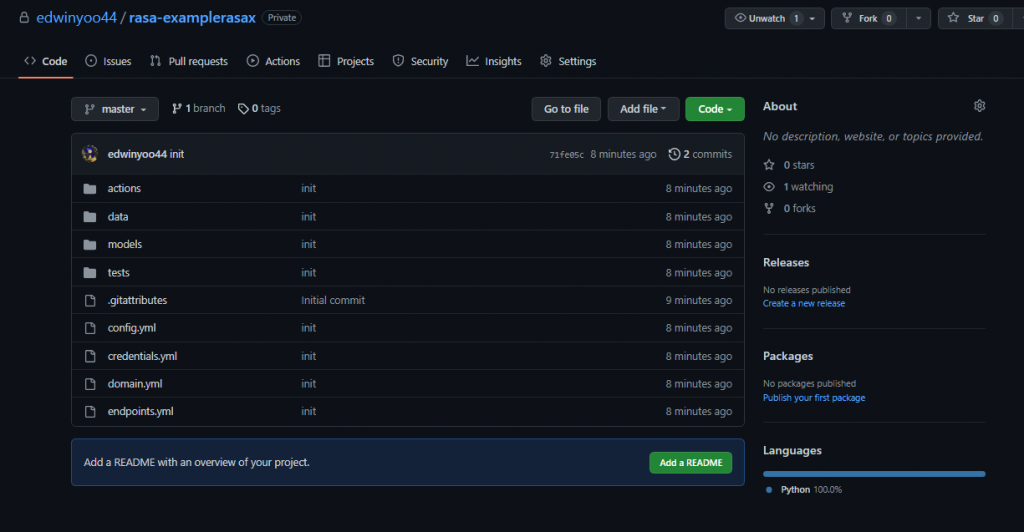
查看 logs
如果有任何錯誤,可以前往以下指令查看
rasactl logs examplerasax
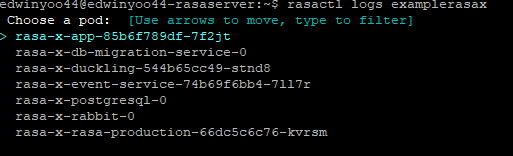
類別:教學
標籤:無設定標籤
聽說有隻叫做夜空藍喵の夜喵
這位編輯懶到什麼自我介紹也沒打...