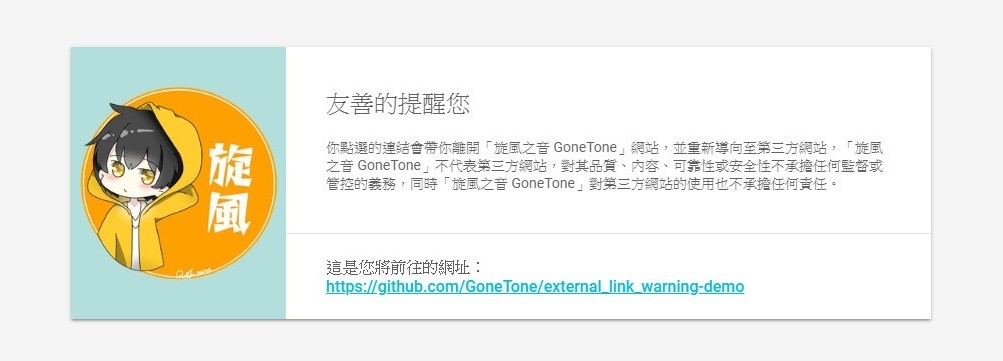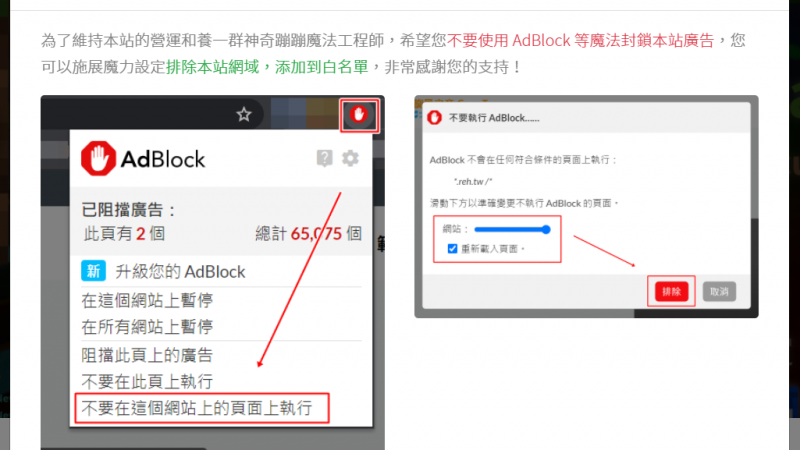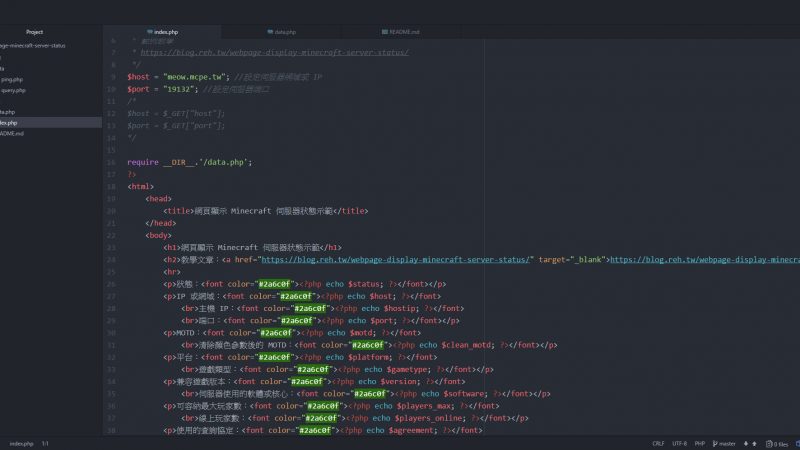幫我們的粉絲專頁按個讚!
本篇文章將教導如何利用 JavaScript 寫出當使用者裝置有安裝那應用程式時,就啟動應用程式,否則前往指定網頁的功能!
文章使用 Line 做示範。
關於 URL scheme 的解釋請看
https://zh.wikipedia.org/wiki/%E7%BB%9F%E4%B8%80%E8%B5%84%E6%BA%90%E6%A0%87%E5%BF%97%E7%AC%A6
開始教學
首先我們先寫入 JavaScript,創一個 function (在 </body> 上方)。
function openClient(scheme_url, download_url, timeout = 600) {
var startTime = Date.now();
var ifr = document.createElement('iframe');
ifr.src = scheme_url;
ifr.style.display = 'none';
document.body.appendChild(ifr);
var t = setTimeout(function() {
var endTime = Date.now();
if (!startTime || endTime - startTime < timeout + 200) {
//未安裝應用程式執行部分
if (confirm("您未安裝 Line,要前往 Line 官網嗎?")) {
window.open(download_url, "_blank");
}
}
}, timeout);
window.onblur = function() {
clearTimeout(t);
window.addEventListener("DOMContentLoaded", function() {
document.body.removeChild(ifr);
}, false);
}
}
然後在想要新增應用程式啟動連結的程式碼加入 onclick="openClient('應用程式連結', '下載網址', '延遲,默認 600');",例如 <a href="javascript:;" onclick="openClient('line://', 'https://line.me/', '600');">啟動 Line</a>。
解釋一下 openClient(),這是剛剛寫入的 function,參數有 scheme_url、download_url 和 timeout,用法範例 openClient('line://', 'https://line.me/', '600');。
這樣功能就完成了,是不是很簡單www
完整範例
<!doctype html>
<html>
<head>
<title>啟動 Line Demo</title>
</head>
<body>
<a href="javascript:;" onclick="openClient('line://', 'https://line.me/', '600');">啟動 Line</a>
<script>
function openClient(scheme_url, download_url, timeout = 600) {
var startTime = Date.now();
var ifr = document.createElement('iframe');
ifr.src = scheme_url;
ifr.style.display = 'none';
document.body.appendChild(ifr);
var t = setTimeout(function() {
var endTime = Date.now();
if (!startTime || endTime - startTime < timeout + 200) {
//未安裝應用程式執行部分
if (confirm("您未安裝 Line,要前往 Line 官網嗎?")) {
window.open(download_url, "_blank");
}
}
}, timeout);
window.onblur = function() {
clearTimeout(t);
window.addEventListener("DOMContentLoaded", function() {
document.body.removeChild(ifr);
}, false);
}
}
</script>
</body>
</html>
GitHub
https://github.com/GoneTone/javascript-install-app-judgment-demo
類別:教學 程式
標籤:HTML JavaScript JS URL URL scheme URL 啟動 App 程式 網頁
張文相 Wenxiang Zhang
我是本站的站長,是一位 Web 工程師,喜歡 Coding XDD
本站內容未經授權許可請勿擅自抄襲
如果需引用部分內容請註明來源網址
發表時間:2018/05/29 11:24:24
修改時間:2019/03/13 16:34:14